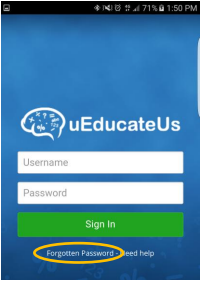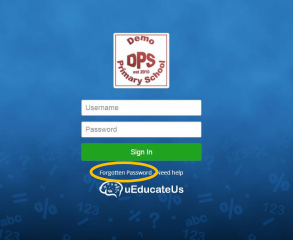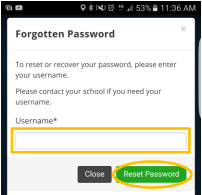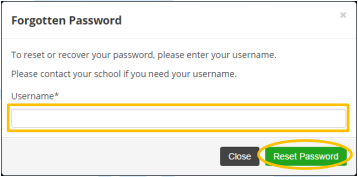This FAQ is for Administrators | Teachers | Parents | Students
Follow these steps to get a password reset email.
Before you start
You’ll need your uEducateUs username.
You’ll need an up-to-date email address attached to your uEducateUs account
uEducateUs support are not authorised to divulge personal information.
Please contact your school if you do not have these details
Get a password reset from the login page
This is a two-step process.
Open login page
Steps | App login page | Computer browser login page |
|---|---|---|
Open the login page in your app or computer browser. Click Forgotten Password | ||
|
If you don’t receive an email,
check your email SPAM folder
contact your school to check your email address and request a password reset.
Add a new password
If successful, you’ll receive a Reset your password email.
| |
You’ll see a Password successfully changed message on your login screen. You’ll also receive an email notification the password was changed. |
Can I Change my password in uEducateUs?
Teachers, Parents and Students must contact their school to change their password in uEducateUs.
However, if your school Administrator has granted Privileges > Change own password you can follow these instructions.
View my profile
Login to uEducateUs and expand your browser window so the left-hand main menu is visible.
Click the 3-bar hamburger menu at the top left if you can’t see the menu.
Click My Profile.
Change your password
You’ll be prompted if you’ve entered an incorrect confirmation password.
Click Change Password.
Enter your current password.
Enter your new password, and confirm it.
Click Save when finished.