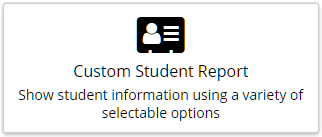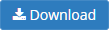| Info |
|---|
This article is for Private School Administrators |
Private School Administrators can follow these instructions to generate the student census upload tool data.
Before you start
| Note |
|---|
You will need to utilise the Census Upload Tool made available by School's HUB to generate your census XML upload file. Find more information on https://schools.education.gov.au/ |
Open Data Lists
| Include Page | ||||
|---|---|---|---|---|
|
Click Management > Data Lists
Generating student census data
You can obtain your student census data directly from the Custom Student Report.
| Tip |
|---|
|
| Info |
|---|
You can re-run any report listed in the download manager if you have updated data in the uEducateUs system.
|
| Warning |
|---|
The Download Manager page will not automatically refresh when a report is complete:
|
Data field locations
The Custom Student Report references the following fields when generating the census data.
| Info |
|---|
Calculation elements are shaded in grey and the field it is based on will be referenced in brackets [ ] |
Field | Data Type | Location |
|---|---|---|
Unique Student Identifier (USI) | Field | Students / Edit |
Student Name | Field | Students / Edit |
Age (# of years) | Calculation [Date of birth]
| Students / Edit |
Gender (m/f/x) | Calculation [Gender]
| Students / Edit |
Indigenous Status | Field | Students / Edit |
Has Visa (Y/N) | Check-box | Students / Edit |
Overseas Student (Y/N) | Calculation [Has Visa (Y/N)]* | Students / Edit |
Disability Category | Drop list | Students / Edit |
Adjustment Level | Drop list | Students / Edit |
Full Time Equivalent (FTE) | Calculation [Enrollment Status]
| Students / Edit |
| Note |
|---|
*The following fields require updating in the output file directly.
|